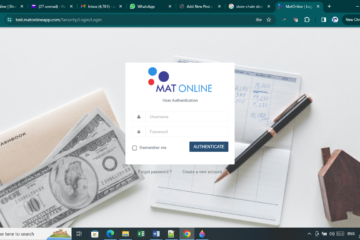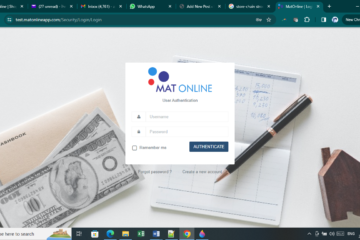Job cost tracking is an extremely important part of a contractor’s business. Job costing means tracking the expenses for a job and then comparing those expenses to the job’s revenue. This tells you which jobs are making money and which are not.
Job costing in QuickBooks is easy. You are probably already entering most, if not all, of the information you need into QuickBooks. If you follow a few simple steps, full job cost reports will be at your fingertips whenever you need them.
- Set up a Customer Job for each of your jobs. Even if you have only one job for a particular customer, it’s a good idea to set up an individual job for that customer. This allows you to keep track of your income and expenses on a job-by-job basis, and it can simplify your bookkeeping if you add another job for that customer in the future.
- Set up your items to optimize for job costing.The level of detail in your Item list determines the level of detail in your job cost reports.
- Assign all your expenses to jobs.To get a complete job cost picture, make sure to assign all your expenses to jobs. QuickBooks makes this easy—simply make sure you select the appropriate job in the Customer Job column whenever you enter a bill, check, or timesheet. Overhead expenses that aren’t specific to a job can be recorded without assigning the job.
You can use the Expenses Not Assigned to Jobs report to check that you haven’t missed any expenses.
- Enter your estimates in QuickBooks. You can create your estimates directly in QuickBooks. If you prefer to create estimates with a spreadsheet or outside the program, you can just bring summary estimates into QuickBooks. Finally, if you create estimates outside of QuickBooks, but you create invoices in QuickBooks, you can simply enter your invoice information in the Create Estimates window and then automatically turn your estimates into invoices.You can use some job costing reports without QuickBooks estimates. However, if you enter estimates in QuickBooks, you’ll be able to use the full range of QuickBooks job cost reports to make sure your project budget is on track and to evaluate how accurate the estimates are and adjust them appropriately for future projects. Estimating more accurately can, in turn, help you make more money from each job and win more jobs in the future.
- Create invoices in QuickBooks and choose the right Customer Job on the invoice form.If you create your invoices outside of QuickBooks, enter at least a summary of each invoice into QuickBooks so the revenue is included in the job profitability reports.
- Use the QuickBooks job cost reports to learn how your business is doing on a job-by-job basis.
If you need more support on how to use job or project costing in QuickBooks, CONNECT with us on 09092942048, 08175420054 or SEND us your request: info@magnetgroupng.com