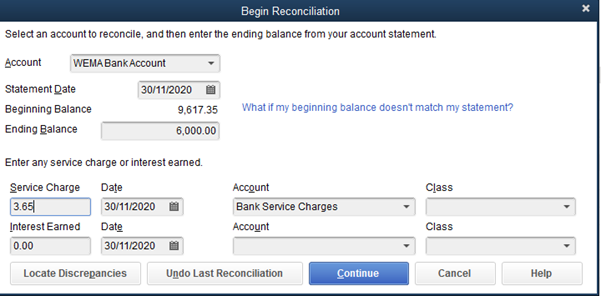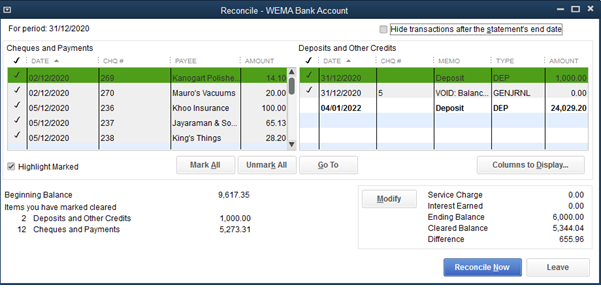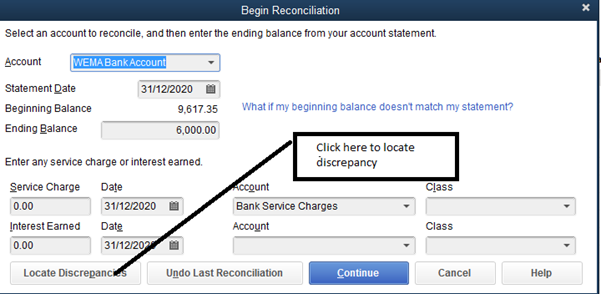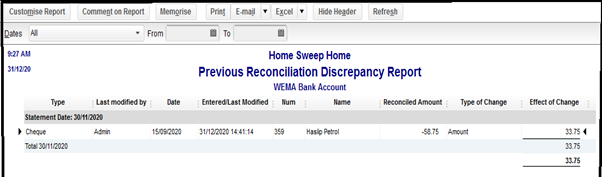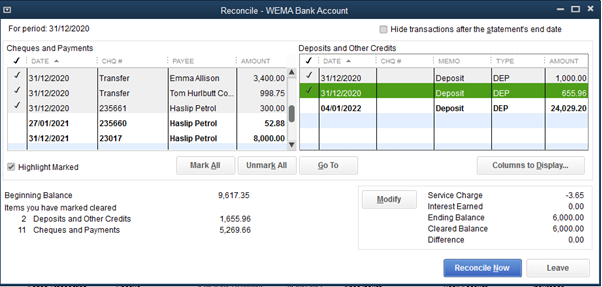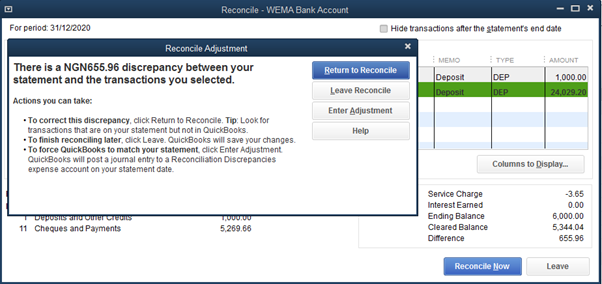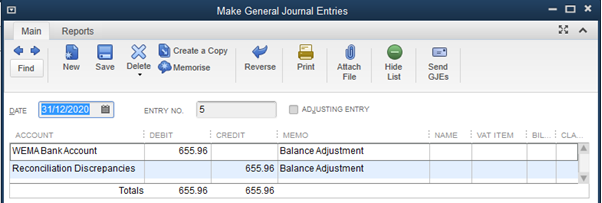When attempting to reconcile the cash book with the bank statement, there are differences that will occur between the cash book and bank statement. These differences are as a result of the following reasons:
Unrecorded Items
These items arise in bank statement but not in the cash book as at the time the bank statement is ready. Such items are bank charges; Interest charge; dishonored cheque.
Timing Differences
These items are found in the cash books but not in the bank statement due to the bank clearing processes. Such items include: unpresented cheques (cheques sent to suppliers but not yet cleared by the bank); uncleared lodgements (cheques received by the business but not yet cleared by the bank)
Errors in the cash book or Bank statement
There might be a mistake of a wrong posting or an incorrect figure in the cash book which need to be adjusted and/ or there might be a mistake in the bank statement of a wrong transaction being posted into your account.
Reconciliation Proper
This tool helps to troubleshoot an Incorrectly Reconciled Bank Account; locate discrepancies in your reconciliation and find missing and duplicate transactions.
In QuickBooks, you start the bank reconciliation process by having your bank statement in hand. Then, From Banking menu/ Reconcile
—Select the bank account you are reviewing form the account drop down
—Compare the beginning balance with the ending balance of the last completed bank statement or review the beginning balance you earlier entered if reconciling for the first time.
—Begin new bank reconciliation by entering the statement ending balance from the printed bank statement and entering service charges or interest earned on this statement; then link them to their accounts.
Then click Continue.
Note: Challenges in Beginning Balances
- Ensure you enter your beginning balances as per the bank statement
- Where sub- account exist ( ie projects as subs account that make up the lump sum in the parent account), place the beginning balance as per the bank statement on the parent account. Then use the journal entry to transfer balance to the sub accounts.
OR
- Enter the beginning balances in the sub accounts at creation as this will sum up to make the parent account.
- Do not adjust the beginning balance you previously entered into the parent account (ie changing the balance in the parent account and sharing them among the sub accounts) as this will not reflect any opening balance on the parent account when reconciling, thereby zeroing or reducing the balance in the parent account.
- In the case where the opening balance in the cash book does not match with that of the bank statement, enter the balance in the bank statement as your beginning balance and enter the figures that make up the differences eg. unpresented cheque, to arrive at your balances as per cash book.
- Click ‘Continue’ as QuickBooks opens the reconciliation window
- The difference of 655.96 as indicated above is a discrepancy in your reconciliation. This might be as a result of the differences earlier explained above. Ensure your locate discrepancies or missing transactions if any
- Click the ‘Go To’ tab on any account to edit or view the transaction that gave rise to the transaction.
- Always clear voided transactions with a zero balance as these won’t affect your reconciliation, but do clutter up the Reconcile window.
- Check transactions that appear on the bank statement as well as the cash book
- Check off the opening balances you pass via journal on the sub accounts (optional)
- When you just can’t seem to get the unreconciled difference down to zero, the best thing to do is click the ‘Leave button’ shown above, and then resume the reconciliation at a later time. A fresh eye can do wonders.
Locate Discrepancy
Where discrepancies still occur after a review of your previous reconciliation which might have been caused either by a previous transaction is modified, voided, or deleted. The Locate Discrepancies will help to find these.
- Click the ‘Locate Discrepancies button’ when re running the reconciliation
- The “Previous Reconciliation Discrepancy Report” displays. For each transaction on this report, you will see the modified date, reconciled amount, type of change (amount added or deleted), and the financial effect of the change
- You can click Modify Report and add the user name that modified the transaction to help in identifying who made the change to the transaction
- After you have found the reconciliation discrepancy, you can view the Voided/Deleted Report to help determine how to correct the transaction(s). To view this, select Reports/Accountant & Taxes/ Voided/Deleted Transactions Summary or Detail report or run the Bank Register Report dated from the start of the year to the reconciliation date and do a MANUAL reconciliation using your bank statements to correct the transaction.
- Re-run the reconciliation, where you have the reconciliation difference to be zero, then you are home and dry. Click ‘Reconcile Now’ to reconcile your bank.
QuickBooks displays a Reconciliation Summary and Reconciliation Detail report. This report can also be derived from the Report menu via Banking / Previous Reconciliation.
Note: In a situation where the reconciliation difference still exist and you go ahead to run the reconcile by clicking the ‘Reconcile Now’ button, QuickBooks opens a Reconcile Adjustment window giving you the three options. To command QuickBooks to adjustment your account, click the ‘Enter Adjustment button’ as this creates a Reconciliation Discrepancy Account on the face of your charts of account. This is not a good idea.
QuickBooks creates a Journal entry to correct the balance difference:
Implications:
- This account appears on the face of the charts of account and also reports on your P/L.
- It automatically creates a debit or credit balance against the bank and the discrepancy account via the journal entry. Thereby not showing the true figure as per the cash book at the current month.
It is advisable to locate your discrepancies before running your reconciliation to avoid the above implications.
For more information on how we can provide QuickBooks Support Service for your business, call 09092942048, 08175420054 or SEND us your request: info@magnetgroupng.com